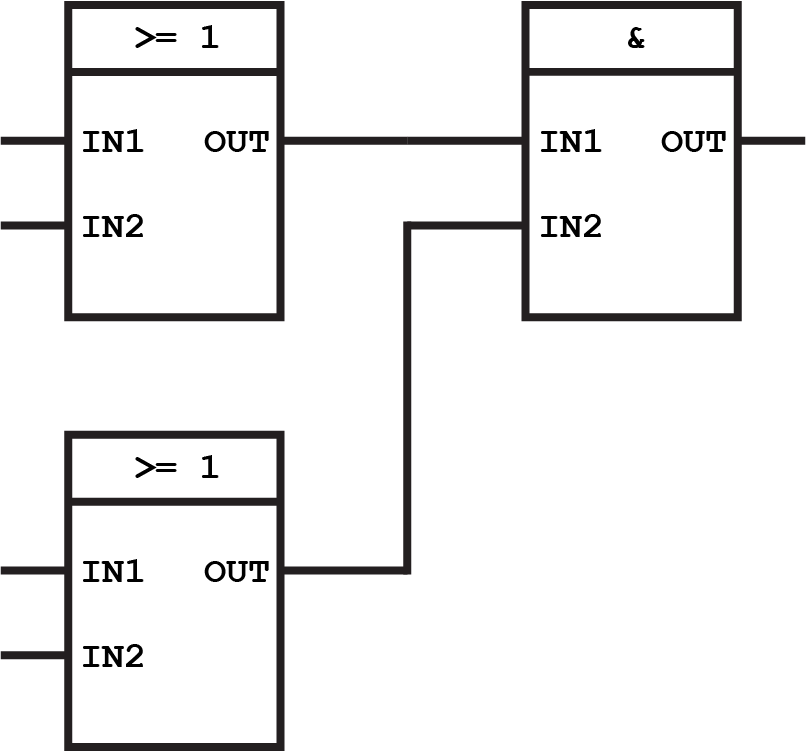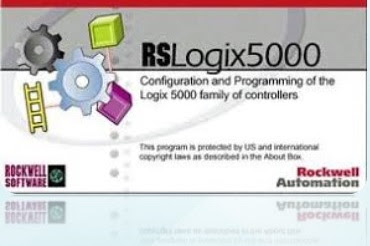Industrial and Building Automation Project

In This Article we are going to see How Industrial and Building Automation Project Development company Handle they projects starting to ending process. Automation Automation can be defined as the process of using machines and technology to complete tasks and processes with no human assistance. Automation has been achieved by various means including mechanical, hydraulic, pneumatic, electrical, electronic devices, and computers, usually in combination. Industrial Automation Industrial Automation Industrial automation is the use of data-driven control systems, whether computers, process controllers or robots, to operate industrial processes or machinery in a way that reduces the need for human action. Industrial Automation Systems are usually categorized into four types. Fixed Automation System. Programmable Automation System. Flexible Automation System. and Integrated Automation System. Building Automation Building automation is the centralized control of a buildings hea