Siemens Building Automation SCADA System (Create Graphics Page) Part-2
In This Article we are going to see How to Create Graphics Page in SIEMENS BUILDING AUTOMATION DESIGO-CC SCADA System using PXC DDC Controller with PXG BACnet WEB Controller. In the preview Article we discussed How to integrate PXC DDC Controller and PXG Web interface Unit.
 |
| Main Menu |
Create Graphics Page
Step 1 : Click the Tool Symbol on the Right Conner , its show Three options ( Full screen,Tools,Settings)
Step 2 : Select the 2nd option "Tools" menu.
Step 2 : Select the 2nd option "Tools" menu , its show (Configure graphics , Export files , Import files , Enable/Disable graphics & Kiosks , Define startup page , Configure kiosks , Data point integration ) options.
 |
| Configure graphics |
Step 4 : After that new pop-up window will be open , and give Your Department name in the "Name :" box.
Step 5 : Next "Select Template "
Note : Some default Templates are in the system you can choose it or else Select "Blank" option.
Step 6 : Enable "Show graphic page for this site" option.
Step 7 : After Click Next Button.
Step 7 : After Click Next Button.
Step 8 : Don't select Site points Just Click Next Button.
Step 9 : Graphic Page Creating Process will take Time.
Step 10 : After its reach 0 to 100 % Graphic Page is Created Successfully.
Step 11 : But this page will be in disable state.(In Next Article we discussed how to enable / disable the page's in Siemens SCADA system).
Note : If you want See Graphic and Setpoint in single page this page is enough. But if you show separate Graphic and Setpoint Pages follow the below steps ).
Step 12 : Again Repeat the Same Method in (Step 1 to 10) Process.
 |
| Wait.. |
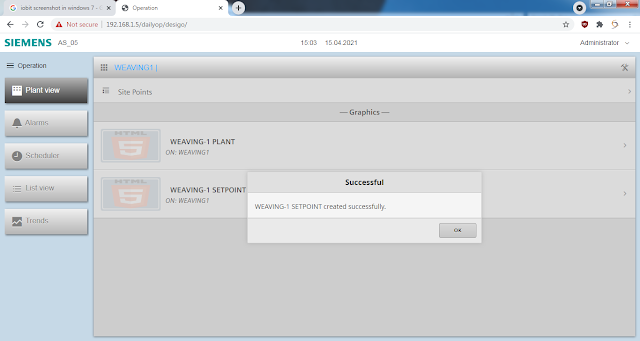 |
| Completed |
ENABLE GRAPHIC PAGE
Step 14 : Next Process is Enable the Created Page's i.e (Weaving-1 plant and Weaving-1 Setpoint Pages) , Click the 'Tool' Symbol.
Step 15 : Select the 2nd option "Tools" menu , its show (Configure graphics , Export files , Import files , Enable/Disable graphics & Kiosks , Define startup page , Configure kiosks , Data point integration ) options.
Step 16 : Select the 4th option " Enable/Disable graphics & Kiosks ". After that new pop-up window will be open , its show Two (2) column box 1st one is Enabled graphics & Kiosks and 2nd one Disabled graphics & Kiosks.
Step 17 : Select and Apply the Weaving-1 plant and Weaving-1 Setpoint Page's one by one here i assigned the graphic page name as Weaving , In your Project which name will you assigned to your graphic page means only you Enable that , don't enable the Sample Pages inbuilt with the WEB System .
Step 18 : After you Enable the Page's it will appeared in the " Select to Disable " column box also enable the Main Page. After you edit the Graphic's and Setpoint in this page's.
Next Article we discuss How to Create the Graphic and Setpoint in Siemens SCADA Systems.
Preview Article : Siemens PLC Controller and SCADA System Integration Process.
Link : Part-1
Video Link's :
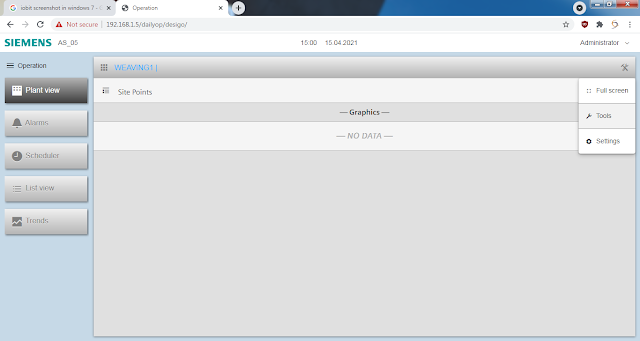

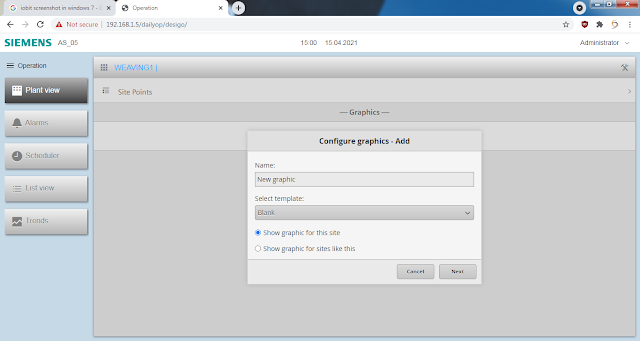

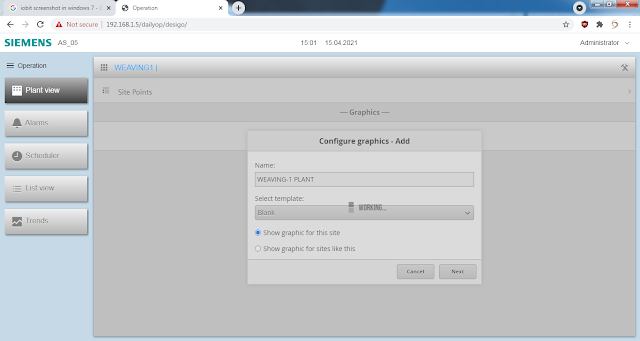




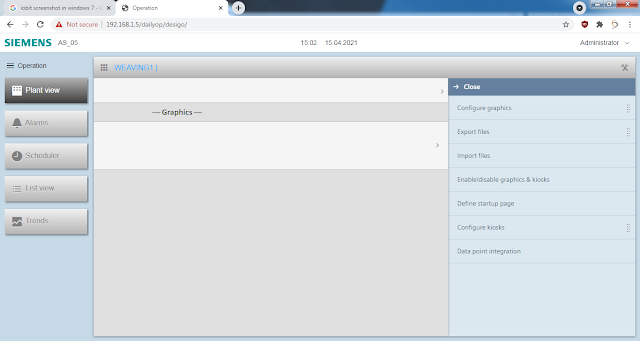
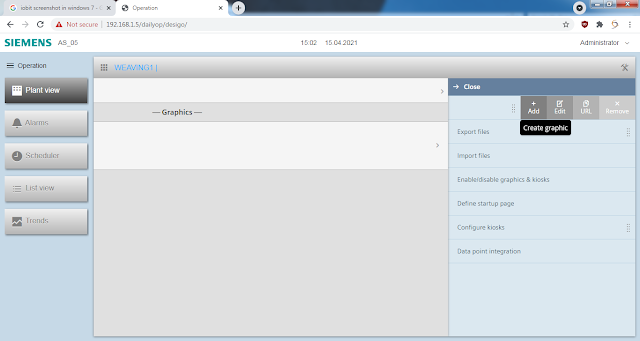



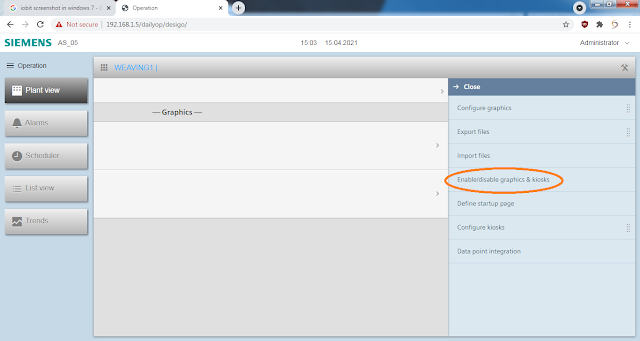

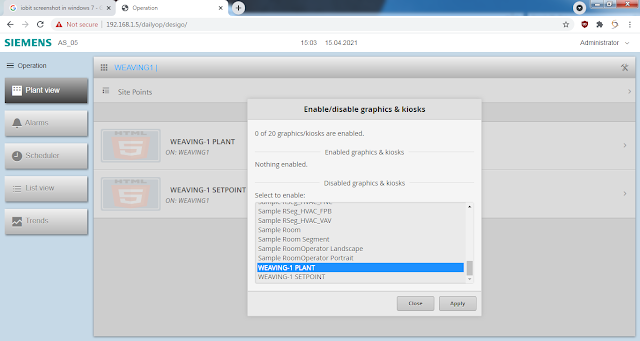



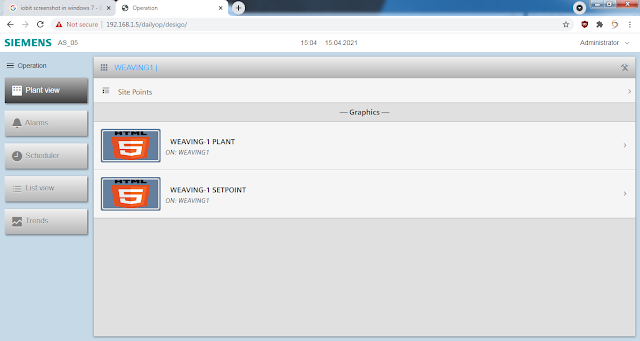





Comments
Post a Comment